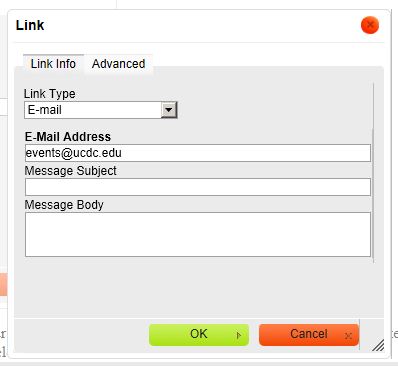You may also want to link to other web pages within the web site, external URLs or to documents stored on the network.
- To add links to a web page, select the text that you would like to link to an online resource. Click on the Link tool in the menu bar. (It looks like a globe with chains).
- This brings up the Link dialog box.
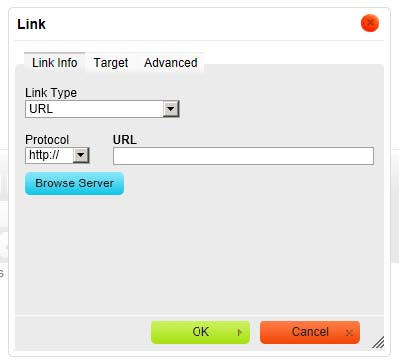
- To link to a web page within the web site, make sure that the Link Type is set to Internal path. Type in the name of the page that you would like to link to. From the pull down menu that appears with matches, click on the page you want. Click on OK.
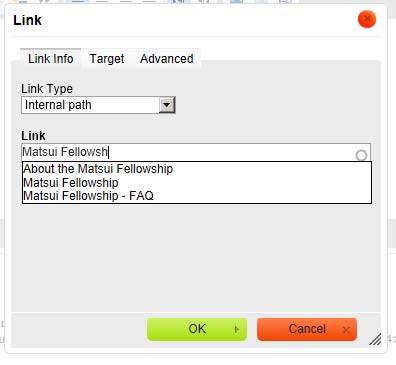
- To link to a web page outside of the web site, make sure that the Link Type is set to URL. Make sure that the Protocol is set to http://. Then paste the appropriate URL into the URL field. Click on OK.
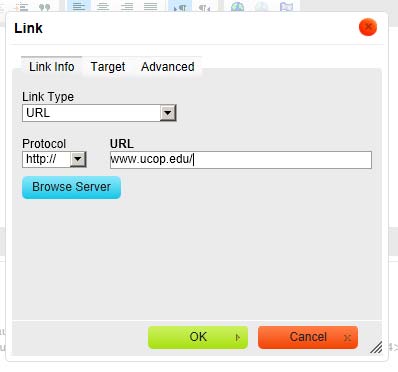
- To link to a document within the local network, make sure that the Link Type is set to URL. Click on the Browse Server button.
- Navigate to the appropriate directory under documents.
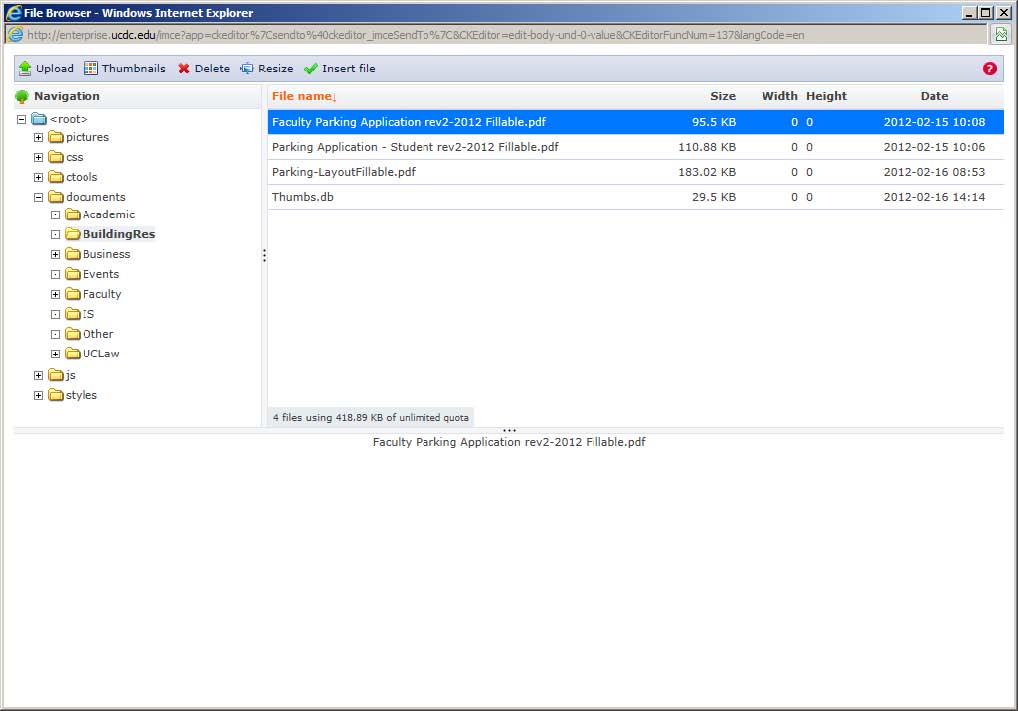
- NOTE: NEW BUSINESS PROCESS: Under the Navigation tree on the left side click on the documents directory. Under this you will find directories for each of the principal divisions for content assignment of the web site (Academic, BuildingRes, Business, Events, Faculty, IS, Other, and UCLaw). For the most part, your documents should be stored in the directory associated with your content assignment.
- Before we leave the File Browser window, please note that there is also an Upload button. You can use this to upload images from elsewhere on the network into your directory.
- Also, take a moment to open Microsoft Explorer (Go to Start button/All Programs/Accessories/Windows Explorer). Notice that you now have a "Documents (\\enterprise)(Q:)" directory. This is another way that you can copy images or documents onto the web server for your use.
- Find the document that you want to use and double click it or click on the Insert File button to insert the appropriate URL into the URL field.
- Click the OK button.
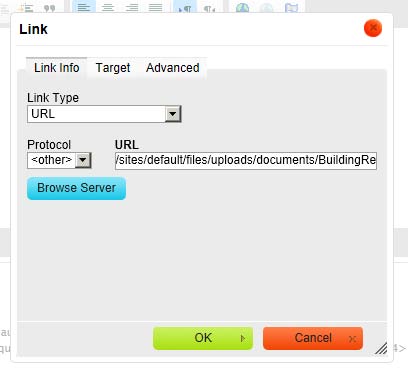
- To insert a link to an e-mail address on your web page, make sure that the Link Type is set to E-Mail. Fill in the appropriate e-mail address. You may also supply a message subject and message body text. Be Aware: Whatever you fill in the Message Subject and Message Body fields will be the default for all messages sent from this link. Click on OK.