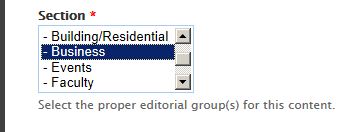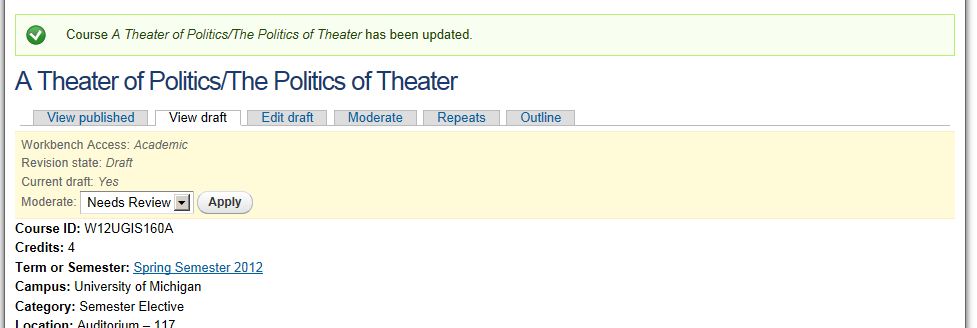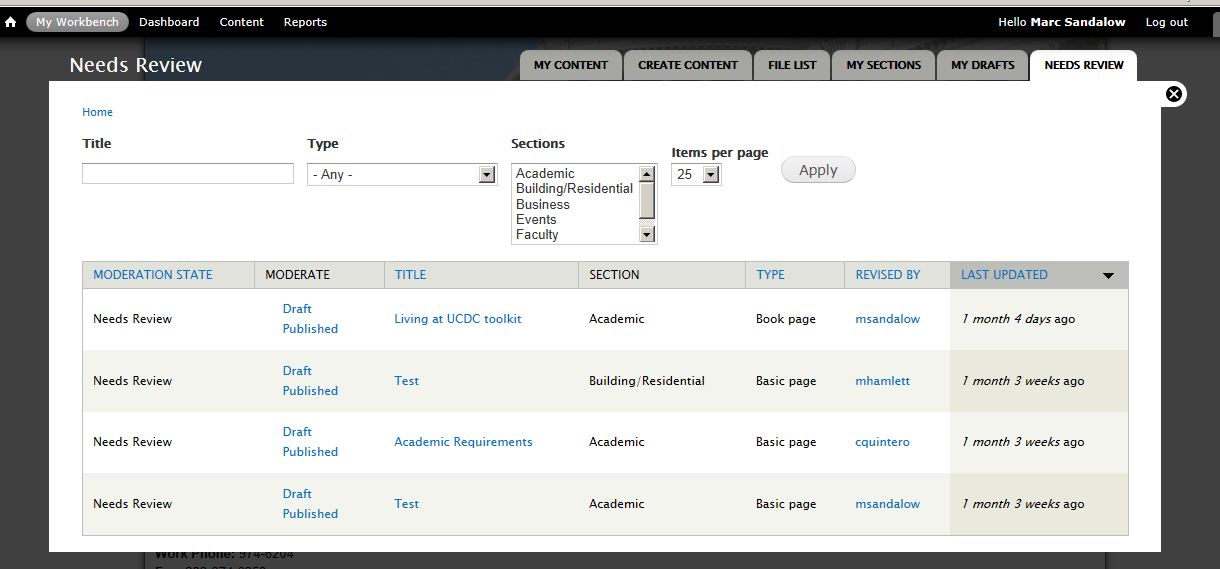For the purpose of content creation, the web site is divided into several areas of responsibility. These content sections include:
- Academic
- Building/Residential
- Business
- Events
- Faculty
- Information Services
- UC Law
Every web page within the site must be associated with a specific content section. This association is made when a page is created through the Section dropdown menu. It is a mandatory field.
When a new user account is created, it may be assigned to one or more content sections. New user accounts are also assigned to one or more roles on the web site. Among these roles are Content Creator and Publisher. Depending on the section that a user is associated with the user may be a Content Creator, Publisher or both.
As the name implies, a Content Creator is able to create web pages within the section(s) that they are assigned to. They also may edit any pages assigned to their sections(s), regardless of who originally created the web page. However they may not edit web pages that are assigned to sections that they do not belong to. For instance, Mike as a member of the Information Services section may edit any page in that section, but he may not edit a page in the Academic section. Content Creators may save drafts of web pages, new or edited, but may not publish them. Draft pages are not visible on the web site until published. Once a Content Creator is satisfied with the new or updated web page, it can be sent to the Publisher for review. To send a web page for review, select Needs Review from the Moderate: pull down menu and click on the Apply button. Once a web page has been sent for review by a Publisher, the draft web page cannot be edited. Instead a new draft must be created and re-submitted for review.
A Publisher is responsible for reviewing and publishing new or updated content to the web site. To view web pages that are awaiting review, a Publisher should go to the Needs Review tab of My Workbench. This pane will display all drafts awaiting review.
To review a web page, click on the appropriate title. The Publisher may then choose to publish the page, edit the draft or return it to the Content Creator for additional work.
- To publish a web page, choose Published from the Moderate: pull down menu and click on the Apply button
- To edit the draft click on the Edit draft tab. Once the appropriate changes have been made to the draft it must be saved and published
- To return the draft to the Content Creator choose Draft from the Moderate: pull down menu and click on the Apply button. This will return the web page to the Content Creator's My Drafts. The Content Creator can find the returned draft in the queue of My Drafts under My Workbench
All web pages, new or updated, must go through the Draft, Needs Review, Published process before they will appear on the web site.