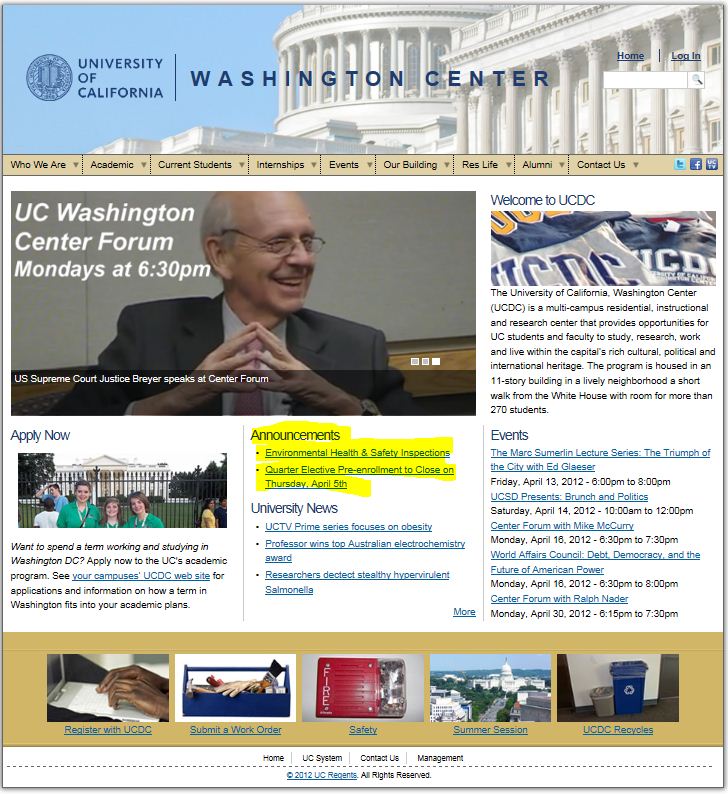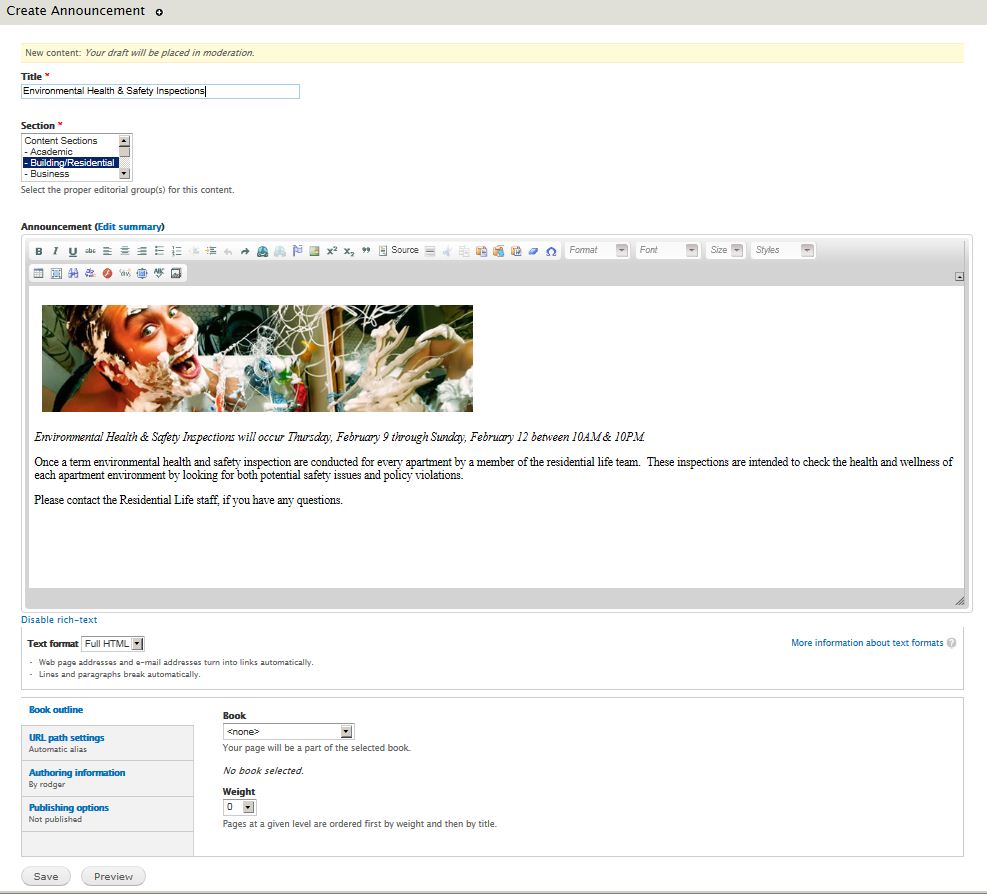An Announcement is usually a brief description of a non-time specific activity or occurrence. Published announcements are associated with the Announcements block on the web site home page. The Announcements block displays a title link to the specific announcement page.
- After choosing Announcements from the CREATE CONTENT tab you will see the Announcements template.
- Fill in the Title field. This will become the name of the page. It also becomes part of the URL for the page and the name of the link in the Announcement section on the home page.
- Once you have entered a name in to the Title field, move to the Section field. You must associate the web page with a specific section in order to save the web page. There will be one or more sections to choose from. Please choose the one that seems the most appropriate to the content of the announcement.
- Next, type or paste text into the Announcement field. This will be the core content of the page. The palettes in the toolbar of the HTML editor should be similar to those in Microsoft Word. In the example above, I highlighted text, then clicked on the Italic tool to italicise the text. There are many other powerful tools available. You can learn the function of each tool in the tool palette by hovering over the icon. Most tools relate to a specific editing or HTML function. The Source tool enables you to edit the actual HTML code. Use this feature with great care.
- TIP: If you copy text from another document to paste into the Body, use the Paste as plain text button. (It looks like a clipboard with a notepad.)
- You may want to add images within the body of the page. Here’s how.
- You may also want to link to other web pages within the web site, external URLs or to documents. Here's how.
- There is usually no reason to switch the Text format. Please leave it set to the default which is Full HTML.
- At the bottom of the page you will see multiple vertical tabs. Please ignore these.
- Click the Save button to save the page. Depending on your status as a Content Creator or Publisher you may need to send this page to review or publish to the web site.
- Once an Announcement has been published, please look for the + add to queue link in the bottom left corner of the announcement. Click on this to post the Announcement to the home page. Conversely an Announcement posted on the home page can be unposted by clicking on the - remove from queue link.